WordPress has this feature to automatically update your website if a new update is available in the framework or the plugins that you are using in your WordPress website.
Remember that it may cause you a security threat on your website because if there are security-related updates in the framework or plugins and you have disabled the automatic updates in WordPress then it will not automatically update the security updates that are required.
It is also true that when WordPress automatically updates or updates its plugin then your website may not work properly because of the update. That is the main reason to disable auto-updates on the website and update them when you have a maintenance time to resolve the issue that occurred after updates.
Below are some techniques that can be used to disable auto-updates in WordPress.
We do not recommend this method as it will disable all updates along with update notifications on your WordPress website and admin panel.
To disable all updates hover on Dashboard and click on Updates Options as shown in the below image.
Dashboard > Updates Options

You will see two options in Updates Settings Panel:
Enable all updates: This is checked by default.
Disable all updates: Click on this option if you want to disable all the updates.

The 'Disable all updates' option will disable all the updates along with updates notifications. If you do not want to disable all updates and notifications, you can use one of the below techniques.
You can select this option if you do not want to disable all updates. This is a safe option because you will only disable auto plugin updates. If you are getting difficulty working your site properly because of plugin updates you can choose to disable them.
To Disable Plugin Updates go to Updates options from Dashboard. And Scroll to the Plugin updates section
Dashboard > Updates Options

Like the above Plugin Updates option, you can disable Theme Updates if you do not require them to update.
To Disable Theme Updates go to Updates options from Dashboard. And scroll to the Theme Updates section.
Dashboard > Updates Options

You can also check Update logs to check if there is any error or warning due to the previous update.
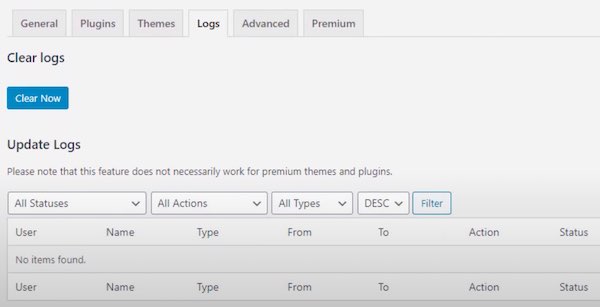
0 Comments