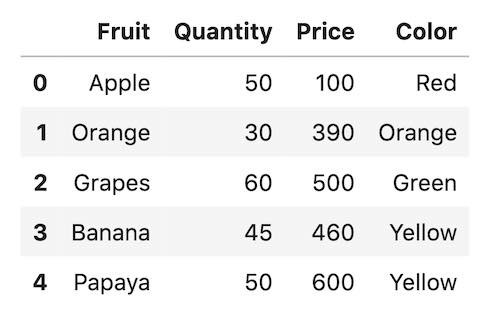Print DataFrame in pretty format in Terminal
A DataFrame is a two-dimensional data structure, i.e., data is aligned in a tabular fashion in rows and columns. Each column can hold a different type of data. You can use the tabular package or IPython.display() function to print tabular data in a pretty format. The following code shows how to print a DataFrame in a pretty format in the Terminal.
Solution 1: Print DataFrame in pretty format using tabulate package
If you're working with data in Python, you'll inevitably come across the powerful pandas library. pandas is a versatile library that allows you to work with data in a number of different ways. In this article, we'll take a look at how to use the tabulate package to print your data in a pretty format.
Install tabulate package using the below command
pip install tabulateCode example - print DataFrame in grid format
import pandas as pd
from tabulate import tabulate
# create a dataframe
df = pd.DataFrame({
'subject': ['Physics', 'Chemistry', 'English', 'Arts', 'Math', 'Ecomomics'],
'score': [90, 89, 93, 76, 82, 87],
'department': ['science', 'science', 'literature', 'arts', 'science', 'commerce']
})
print(tabulate(df, headers='keys', tablefmt='fancy_grid'))Output
╒════╤═══════════╤═════════╤══════════════╕
│ │ subject │ score │ department │
╞════╪═══════════╪═════════╪══════════════╡
│ 0 │ Physics │ 90 │ science │
├────┼───────────┼─────────┼──────────────┤
│ 1 │ Chemistry │ 89 │ science │
├────┼───────────┼─────────┼──────────────┤
│ 2 │ English │ 93 │ literature │
├────┼───────────┼─────────┼──────────────┤
│ 3 │ Arts │ 76 │ arts │
├────┼───────────┼─────────┼──────────────┤
│ 4 │ Math │ 82 │ science │
├────┼───────────┼─────────┼──────────────┤
│ 5 │ Ecomomics │ 87 │ commerce │
╘════╧═══════════╧═════════╧══════════════╛The above code print the DataFrame df in grid format inside the terminal.
Code example - Print DataFrame in SQL table format
print(tabulate(df, headers='keys', tablefmt='psql'))Output
+----+-----------+---------+--------------+
| | subject | score | department |
|----+-----------+---------+--------------|
| 0 | Physics | 90 | science |
| 1 | Chemistry | 89 | science |
| 2 | English | 93 | literature |
| 3 | Arts | 76 | arts |
| 4 | Math | 82 | science |
| 5 | Ecomomics | 87 | commerce |
+----+-----------+---------+--------------+Solution 2: Print DataFrame in Table format using IPython package
Printing a DataFrame in table format using the IPython package is a simple process that can be completed in just a few steps. First, you need to import the IPython package into your Python environment. Second, you need to create a DataFrame object. Finally, you can print the DataFrame in table format using the IPython.display.display() function.
We are using IPython in Jupyter to print a DataFrame in table format.
# import Ipython and pandas packages
from IPython.display import display
import pandas as pd
# creating a DataFrame
df = pd.DataFrame({'Fruit' : ['Apple', 'Orange', 'Grapes', 'Banana', 'Papaya'],
'Quantity' : [50, 30, 60, 45, 50],
'Price' : [100, 390, 500, 460, 600],
'Color': ['Red', 'Orange', 'Green', 'Yellow', 'Yellow']})
# displat the DataFrame in table format
display(df)Output